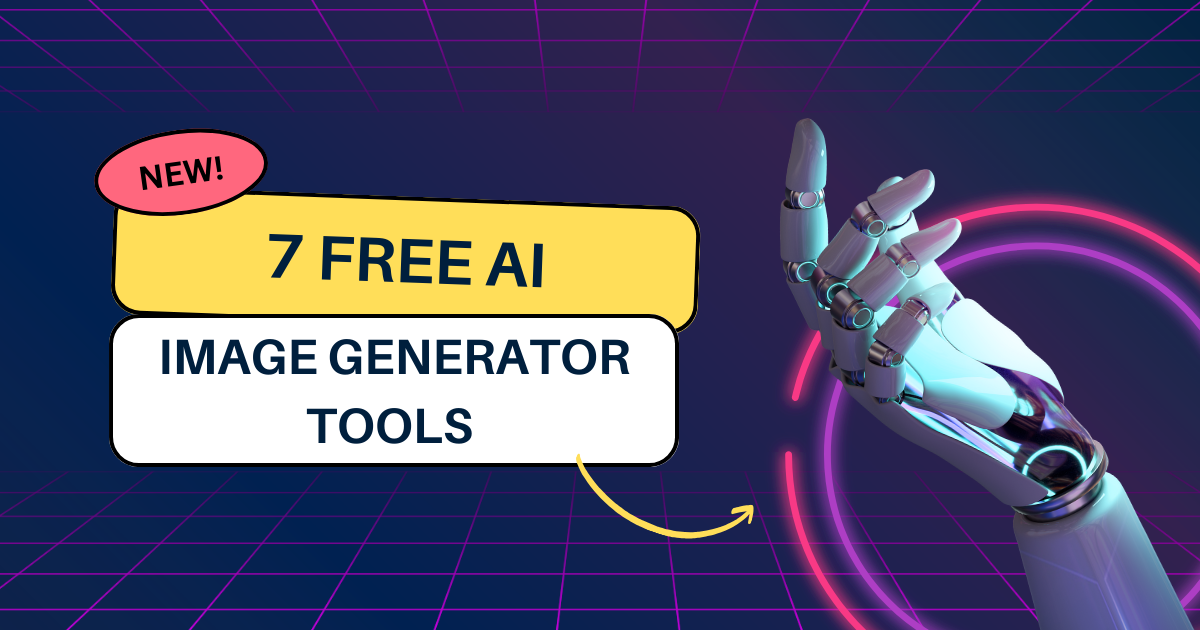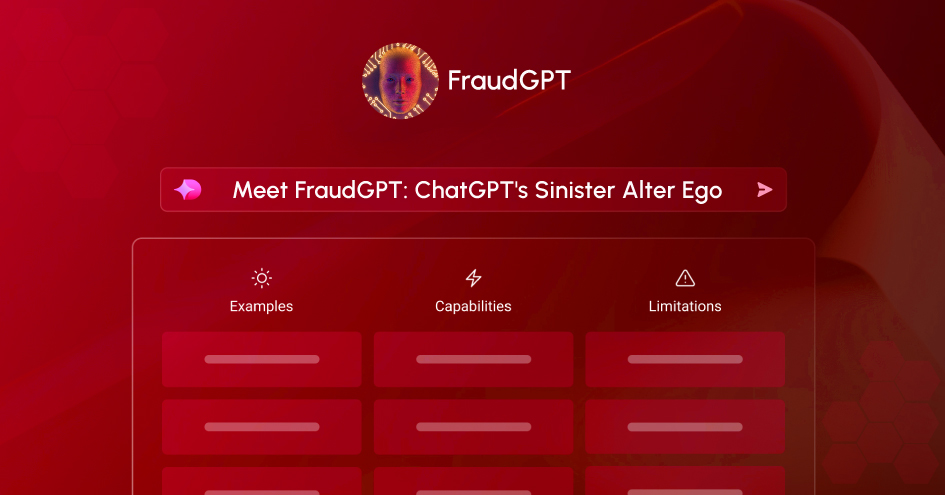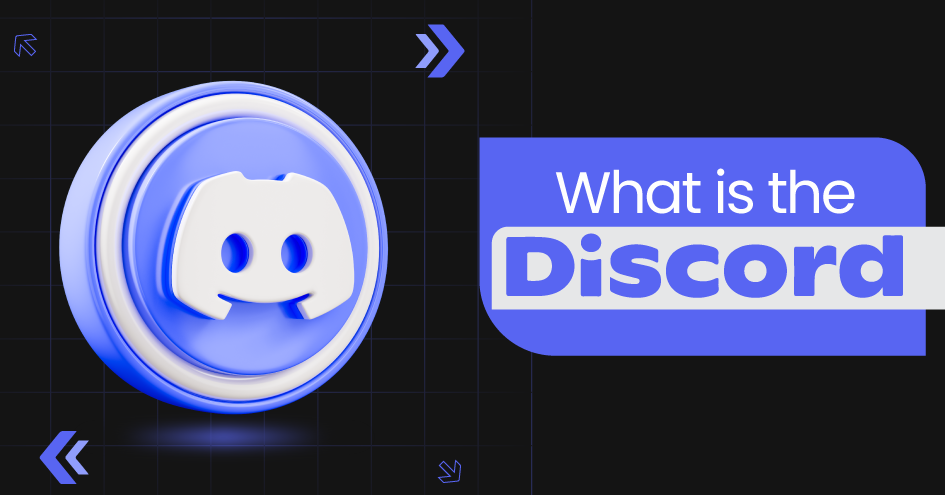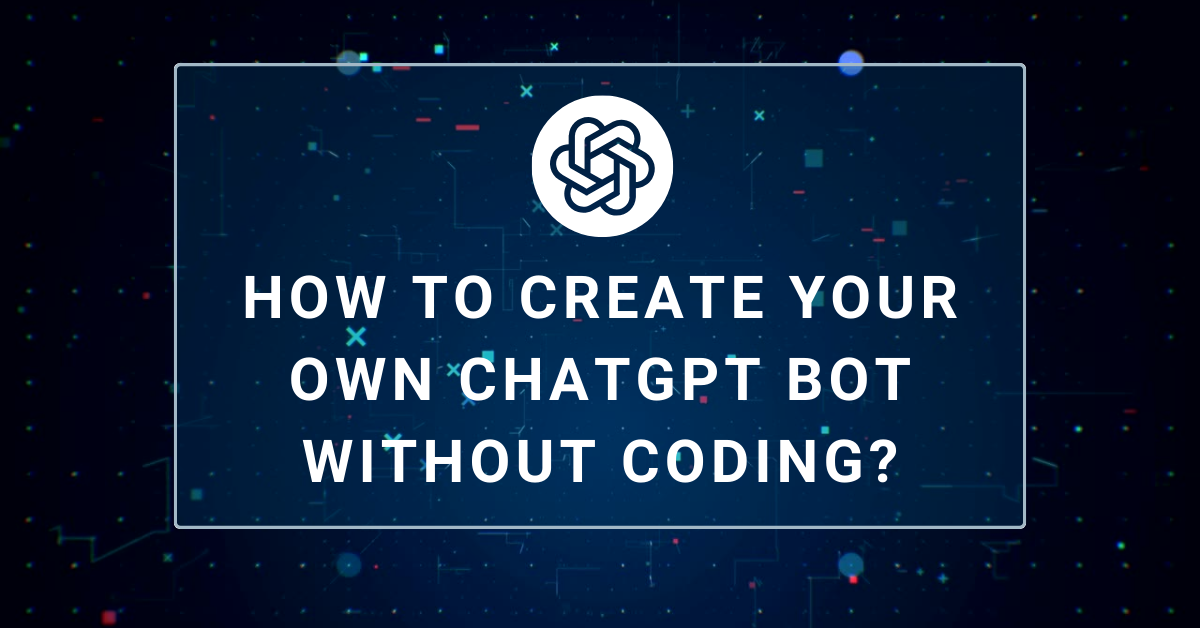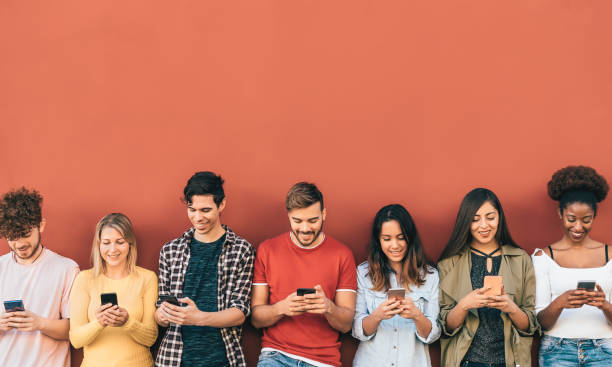Why Is There a Need for Netgear WiFi Extender EX2700 Setup?
March 15, 2022
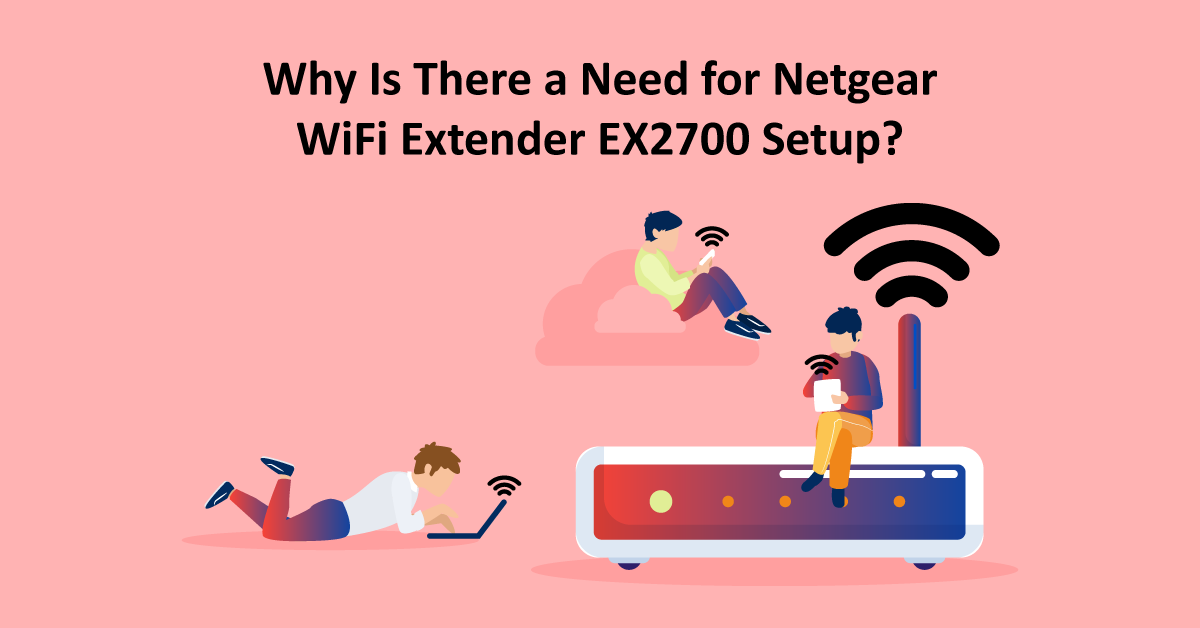
Are you experiencing a slow internet connection? The highly possible chance is that your home WiFi router or modem cannot cover all corners of your home. For example, you might have noticed that your internet speed is good near your home WiFi router/modem. But as you move far from it, you begin to experience a sudden drop in internet speed or no internet connection. With Netgear WiFi extender EX2700 setup, you can solve this issue in no time.
But why choose the Netgear N300 EX2700 WiFi range extender to fix the slow internet connection? If this question is in your mind, allow us to help you out with it. We will assist you with the right answer and show you how to set up a Netgear N300 extender in no time.
So, keep scrolling down!

What is a WiFi Range Extender?
A WiFi range extender works on the amplification phenomenon. Usually, a wireless range extender is between a WiFi router or modem and a weak or dead network area. It receives a weak radio signal from the home WiFi router/modem and transmits amplified radio signals towards the dead network area. It will improve the range of your home wireless network.
Now, let’s move a step ahead and shed light on the two different Netgear WiFi extender EX2700 setup methods.
Two Netgear WiFi Extender EX2700 Setup Methods
Here we have discussed two different methods to set up Netgear N300 extender.
- WPS (wireless protected setup) method
- Manual method
New Extender Setup EX2700 using WPS Method
WPS method is the easiest way to set up Netgear EX2700 N300 extender. Follow the below-mentioned steps carefully:
- Carefully unbox the N300 extender and plug it into an electrical power outlet.
- As you power ON, you will see a yellow-orange light.
- Please wait for 30 seconds. It will turn green. Now you are ready to configure it.
- Turn on your laptop or WiFi-supported desktop.
- Go down to the taskbar and click on the ‘WiFi’ icon.
- From the WiFi list, select Netgear_EXT.
- Click on it, and then on the ‘Connect’ button.
- Now open any web browser (Google Chrome or Safari).
- Visit mywifiext.com.
- You will land on Netgear’s new extender setup EX2700 home page.
- Click on the new extender setup button.
- Please fill in all the information correctly and note it down somewhere for future purposes.
- Once done, click on the ‘Next’ button.
- Now, click on the ‘WiFi range extender’ button.
- As you click, it will search for the nearby available wireless network.
- Select your home WiFi router name and click on the ‘Next’ button.
- It will prompt you to the next page to enter the correct password of your existing home WiFi router or network. Once done, click on the ‘Next’ button.
- You have to assign a name and password to your wireless extender network. You can assign any name. But try to keep the same password as your WiFi router.
- After that, click on the ‘Next’ button.
- Now, try to connect any of your wireless devices to the extended network. Once done, click on the ‘Continue’ button.
- That’s it! You have successfully set up your Netgear WiFi range extender.
- Wait for 2-3 minutes, unplug your extender and plug it into a new location. Make sure that you place your WiFi extender within the network range of your home wireless router.

How to set up Netgear WiFi Extender EX2700 without WPS Method?
In this section, we will set up a Netgear N300 EX2700 WiFi range extender without the WPS method. Follow the step carefully.
- Carefully unbox the N300 extender.
- Plug it into an electrical power outlet. You will see a yellow-orange light on your WiFi range extender as you turn on your switch.
- Please wait for a few seconds; it will turn from blinking amber to solid green. Now you are ready to configure it.
- Turn on your laptop or desktop.
- Take an Ethernet cable. Connect your WiFi extender to your laptop or desktop using
- It will automatically redirect you to the Netgear extender setup home page. If not, open any web browser (Google Chrome or Safari).
- Visit mywifiext.com.
- You will land on Netgear’s new extender setup EX2700 home page.
- Click on the new extender setup button.
- Please fill in all the information correctly and note it down somewhere for future purposes.
- Once done, click on the ‘Next’ button.
- Now, click on the ‘WiFi range extender’ button.
- As you click, it will search for the nearby available wireless network.
- Select your home WiFi router name and click on the ‘Next’ button.
- It will prompt you to the next page to enter the correct password of your existing home WiFi router or network. Once done, click on the ‘Next’ button.
- You have to assign a name and password to your wireless extender network. You can assign any name. But try to keep the same password as your WiFi router.
- After that, click on the ‘Next’ button.
- Now, try to connect any of your wireless devices to the extended network. Once done, click on the ‘Continue’ button.
- That’s it! You have successfully set up your Netgear WiFi range extender.
- Wait for 2-3 minutes, unplug your extender, and plug it into a new location. Make sure that you place your WiFi extender within the network range of your home wireless router.

Important Information Regarding Wireless Network Speed
Connecting your WiFi range extender to your home WiFi router will surely increase your wireless network zone. But that doesn’t mean that it will improve internet speed. For instance, your technology service provider offers you 100Mbps of internet speed. But by the time you connect your wireless device to your extended network, you might receive only 40Mbps to 50Mbps of internet speed.
Suppose you have placed your home WiFi router and extender behind the concrete wall, iron doors, nearby electronic devices like microwaves, televisions, refrigerators, or inside the cupboard. In that case, you might have to face a slower internet speed.
Your internet speed also depends on the number of devices connected to your home network. The reason is that your home network equally divides the internet speed between every connected device.