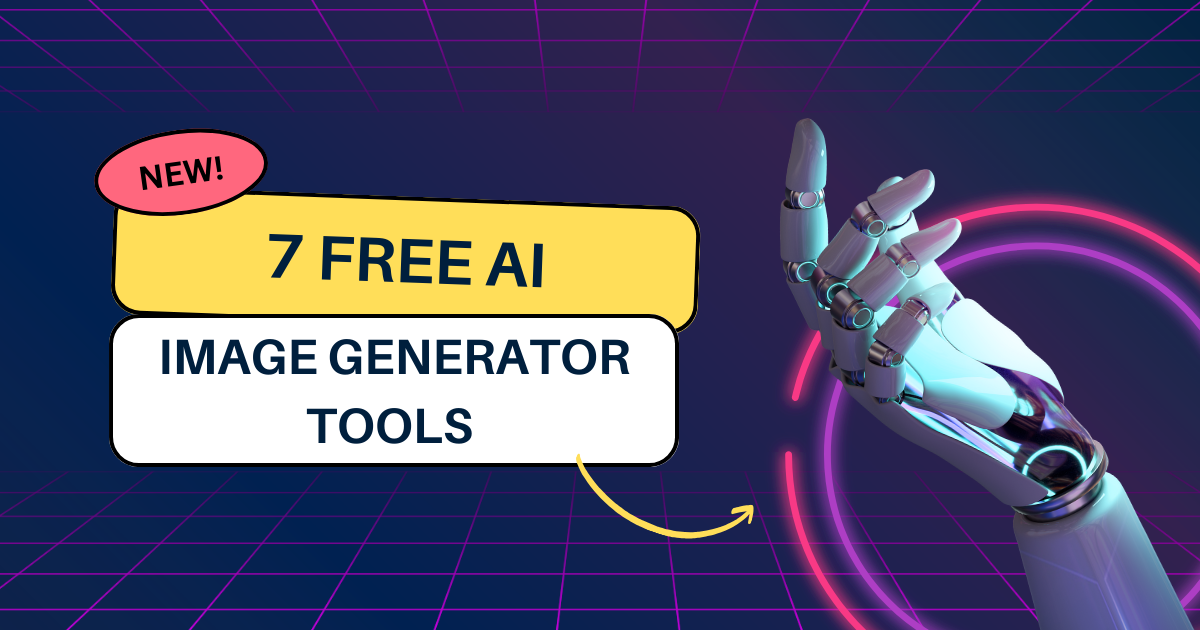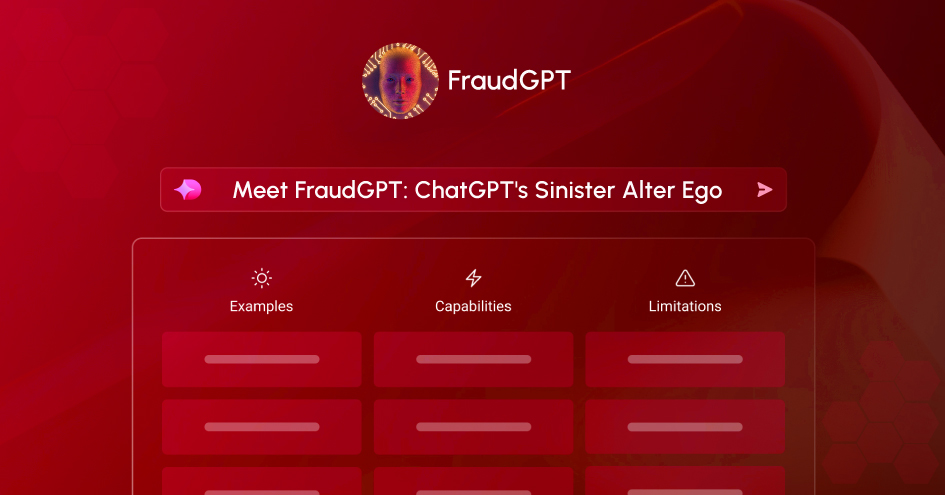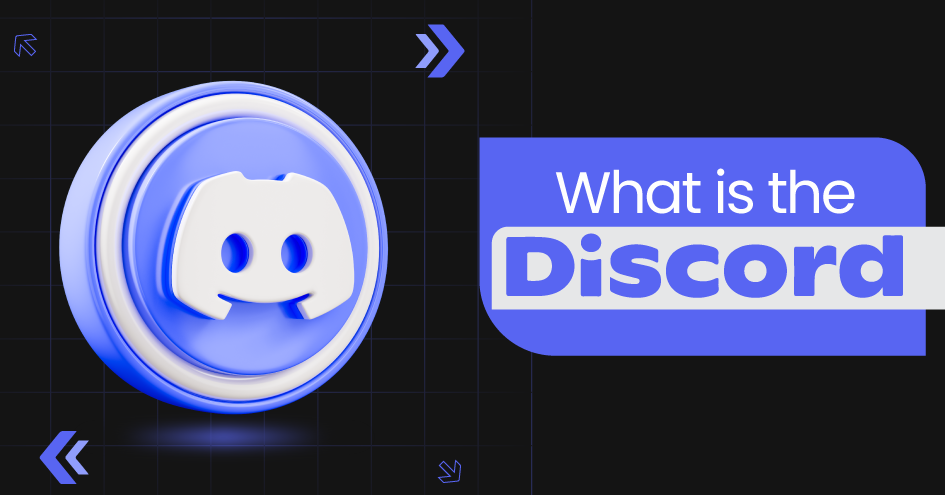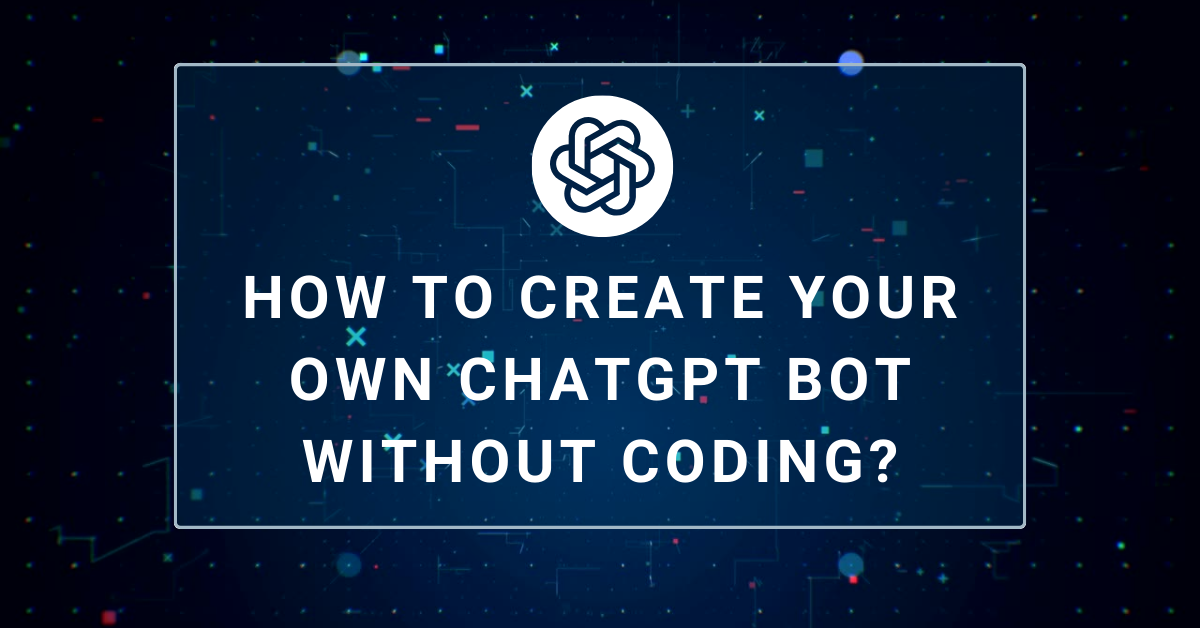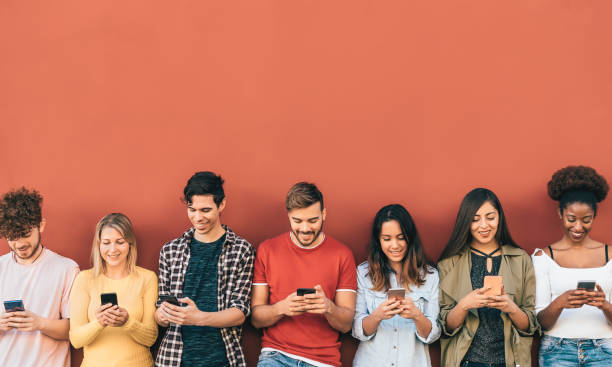Latest Problems About iPad Screen And Their Repair
September 26, 2019

Is your iPad screen is getting stuck or not responding to taps and swipes? Well, it is not happening just with you, instead of many iPhone users experience the same issue with the display on their iOS devices. No matter how hard you try, it just won’t respond. Not only this, it is completely unusable.
So, this article focuses on some tips and tricks to focus on the latest problems about iPad screen and their repair solutions. It is assured that it is quite easy to fix a frozen screen hence; in this article, we are listing 10 simple steps that you can try.
Note: This article only includes problems of unresponsive iPad displays.
What’s wrong with your device?
An issue about iPad screen is often reported that people who replaced the screen on their iPad found their device display unresponsive when they updated to iOS 11.3.
This issue is basically linked to the non-Apple screens that are installed by third party retailers. However, it is also found out that some iPads which are repaired with official Apple displays are also showcasing the similar display issues. The iOS is not able to automatically adjust brightness after updating to iOS 11.
This issue is not reported for the first time, but many complaints were being registered that Apple has stopped working on fixed iPads. In 2017, Apple issued some notes explaining that the replacements part from third-party might not function properly but later, Apple issued an update a week later to fix this issue.
Even the recently launched iOs iPhone X also suffers from an unresponsive screen when used in the places with zero or less temperature. Apple acknowledged the issue and responded that this is the case if only there is a rapid change in the temperature. Consequently, the company issued software that is known to fix this problem.
This article also includes a problem with iPad generally termed as ‘Touch Disease’. This is described below in depth.
Tips & fixes for unresponsive screens
With these following tips, you will be able to fix the problem with your unresponsive screen.
- Figure that whether iPad’s screen is not working all the time, or it is getting frozen just while using one specific app. If this is the case, then you can try uninstalling and reinstalling that particular app.
- Check whether your fingers wet! If yes, dry off the moisture. Also, make sure your fingers are clean or free from any kind of grease, oil or dust to get the idea of what is stopping the touchscreen to make a good connection.
- If you are not aware, then the iPad screen doesn’t work when you have your gloves on. So, just in case you are not aware then ensure that you are bare handed while operating iPad’s screen.
- If you find the iPad’s screen unresponsive and you cannot make out what are the reasons then, try to remove any kind of screen protector, in case you use one.
- Once in awhile wipe iPad’s screen with a soft cloth.
- If your device has 3D Touch sensitivity feature, then check 3D Touch sensitivity settings. Go to Settings > General > Accessibility > 3D Touch and then adjust the sensitivity slider.
- If your iPad is having problems related to rotation (i.e., not responding to rotate when you want it to, or the screen gets rotated when you didn’t even touch). Check Orientation Lock. Also, to bring up Control Centre, swipe up from the bottom of the screen and then tap on the ‘rotating padlock’ icon. Also, give random tries to the side switch on your device, in case it has one – this only applies to the iPad Air 1 and earlier not on iPhones.
- Hold down the Home button and also try the On/Off button at the same time for about 10 seconds. Doing this restarts the device and should restore the full working order of the screen.
- Ensure that iPad is not demanding any software update; though Apple has already fixed these issues causing screens to become unresponsive in following updates to iOS.
- Try to analyze if iPad’s screen has become unresponsive since you’ve got it repaired by a third party? It was found that some third-party replacement screens don’t work well with iPads and iPhones. Therefore, we advise you to return to the shop and tell them about the issue and experience you are having with the repaired screens.
- An extreme solution is trying to reset the device to factory settings.
Disease
The disease is normally found in iOS devices like iPhones and iPads that affect the device display with a flickering grey bar at the top of the screen. It is about the height of the iOS menu bar and it looks like a traditional TV static. Moreover, with this case, the screen becomes totally unresponsive to touch.
The issue can be irregular and fluctuating and some users complain that this bar appears while waking up their devices, but then fades away after a minute or so. General suggestions from the iOS users suggest that applying pressure on to the top of the screen can fix this touch disease, while some suggest that slightly twisting the device is a temporary fix.
What to do if you’re affected by Touch Disease
Case your iOS device is under the guarantee period, then take it to an authentic Apple Service center, where they almost replace the logic board or replace the whole device for you. It is the best and the easiest way to get this problem fixed that too within the budget range.
Addresses this issue as a result of being dropped several times on a hard surface and then experiencing further stress.
Unfortunately, you are out of warranty, then Apple service centers and all other third-parties will charge for a repair.
Was all about the latest problems about iPad screen and their repair solutions. You can find many solutions nowadays online as the e-commerce business is booming at a great pace. You need to worry about searching these repairers in the local markets anymore. All you require is to search for these third party repairers online with good Google reviews and customer feedback.